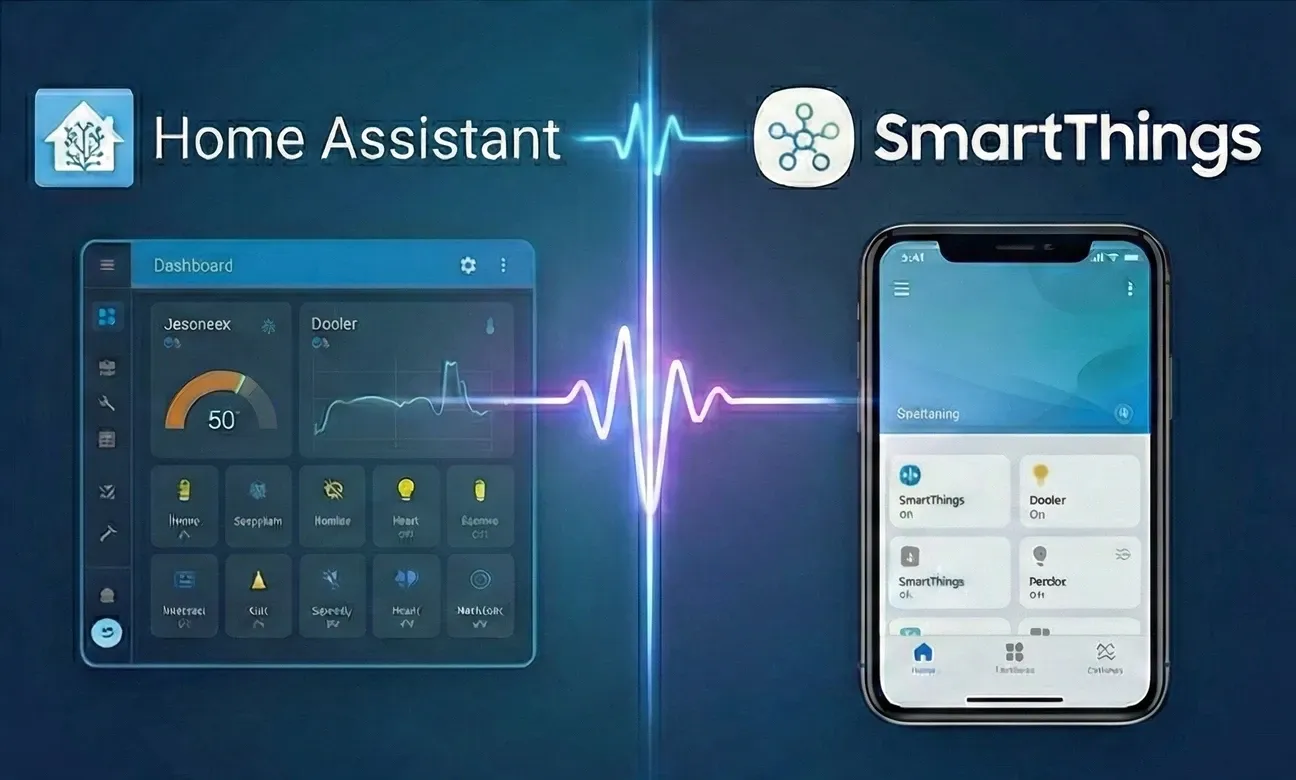These are two popular smart home platforms. Each excels in a different way. Integrating them lets you combine powerful local automations with cloud convenience and wide device support. This guide explains why linking the two platforms makes your smart home stronger. It also shows you exactly how to do it. All steps are fully explained below. You can also improve your home by combining both systems with smart lighting installation for even more flexible control.
For those seeking detailed instructions, the official integration documentation provides comprehensive guidance on setup and usage. Additionally, the connection ensures seamless communication between Samsung's ecosystem and the local platform, enabling more robust smart home control.
Why Pair These Platforms?
One platform has a slick mobile app and works with many devices. But its rules engine can feel limited. The other is open‑source and highly customizable. However, new users might miss the polish and remote access the first offers. When you connect them, you get:
- One dashboard for every light, lock, camera, and sensor
- Fast local routines that work even if the internet is down
- Cloud access for anyone in your family, anywhere in the world
- Much wider device support than either platform alone
What Is Home Assistant?
Home Assistant is a self‑hosted smart home server. It runs on almost anything: a Raspberry Pi, NAS, or virtual machine. It keeps all your data local. You can build detailed automations without coding.
Stand‑Out Home Assistant Features
- Local processing for privacy and speed
- Over 2,500 integrations maintained by a lively community
- Flexible dashboards with drag‑and‑drop Lovelace cards
- YAML or visual editors for detailed conditions, delays, and scenes
What Is SmartThings?
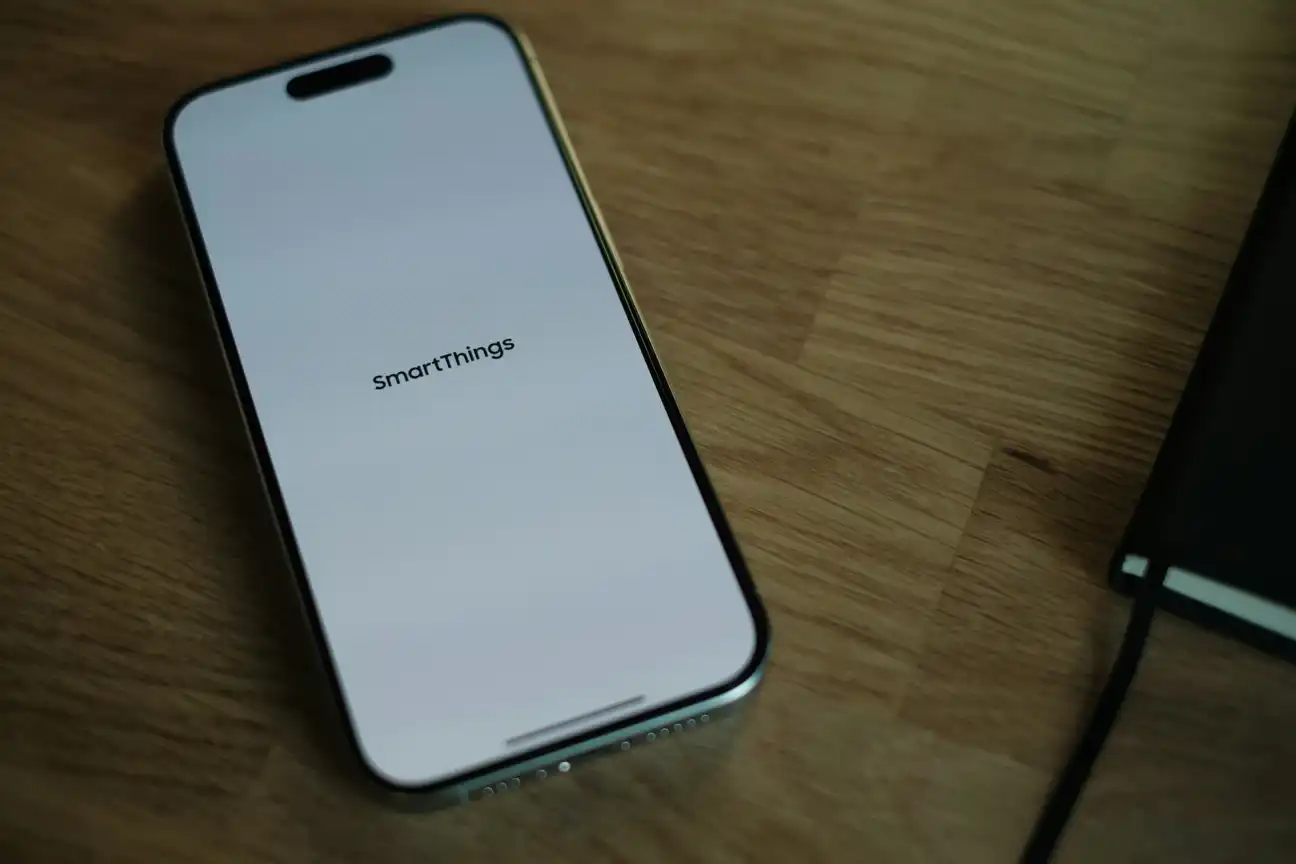
SmartThings, owned by Samsung, connects appliances, TVs, Zigbee hubs, and hundreds of third‑party devices under one app.
Key SmartThings Advantages
- Polished mobile app with remote access out of the box
- Certified Works with SmartThings device program
- Easy setup for Samsung products and Matter devices
- Simple automation builder perfect for beginners
Top Benefits of Integration
-optimized.webp)
Single Control Center
Bringing cloud devices into the local platform means your light switches, TV, and washing machine show up alongside Zigbee sensors and ESPHome gadgets. You can create one scene to dim the living‑room lights, lock the front door, and mute the TV for movie night-no app switching needed.
Advanced Automations
The Automation Editor and Blueprint system can use cloud events like "washing cycle completed" or "TV turned on." You can trigger voice announcements, notifications, or even start your robot vacuum automatically.
Reliable Local Execution
If your connection to the cloud drops, the local server keeps basic tasks running. Critical routines such as turning on hallway lights when motion is detected still happen instantly. This benefit is a core reason many users seek cloud-free solutions, enabling local control for improved reliability.
Broader Hardware Support
Some Zigbee products pair only with the cloud hub. Some MQTT devices live only on the local server. Linking the two fills those gaps. Your routines can mix and match brands freely.
Devices That Shine with the Integration
- Samsung appliances (washing machines, fridges)
- Philips Hue bulbs via SmartThings hub
- Z‑Wave locks like Schlage BE469
- ESPHome DIY sensors on Home Assistant
- Matter‑enabled thermostats
How to Connect Both Platforms Step-by-Step
Prepare Home Assistant Install the latest version and make sure you can access the UI remotely.
Verify Device Setup Add all your devices to the cloud platform app and check they respond.
Install the Integration In Home Assistant, go to Settings ▸ Devices & Services ▸ Add Integration and search for "SmartThings." Follow the wizard to log in with your Samsung account.
Allow Locations Choose the "location" that has your hub and devices. Allow the permissions so the local platform can read status and send commands.
Sync Entities After allowing access, the local system imports your devices. Rename entities to clear names like
washer_cycleorbedroom_tvfor easy automation.Build Your First Automation Use the visual editor to make a rule: When the washer finishes, flash the light strip blue and send a push notification.
These steps provide a comprehensive setup guide for a smooth integration process.
Configuring Imported Devices Step by Step
After completing the initial SmartThings integration, Home Assistant displays a Devices created dialog where you configure each imported device. This critical step ensures your devices have meaningful names and proper room assignments for effective automation.
Step 1: Name Your Devices
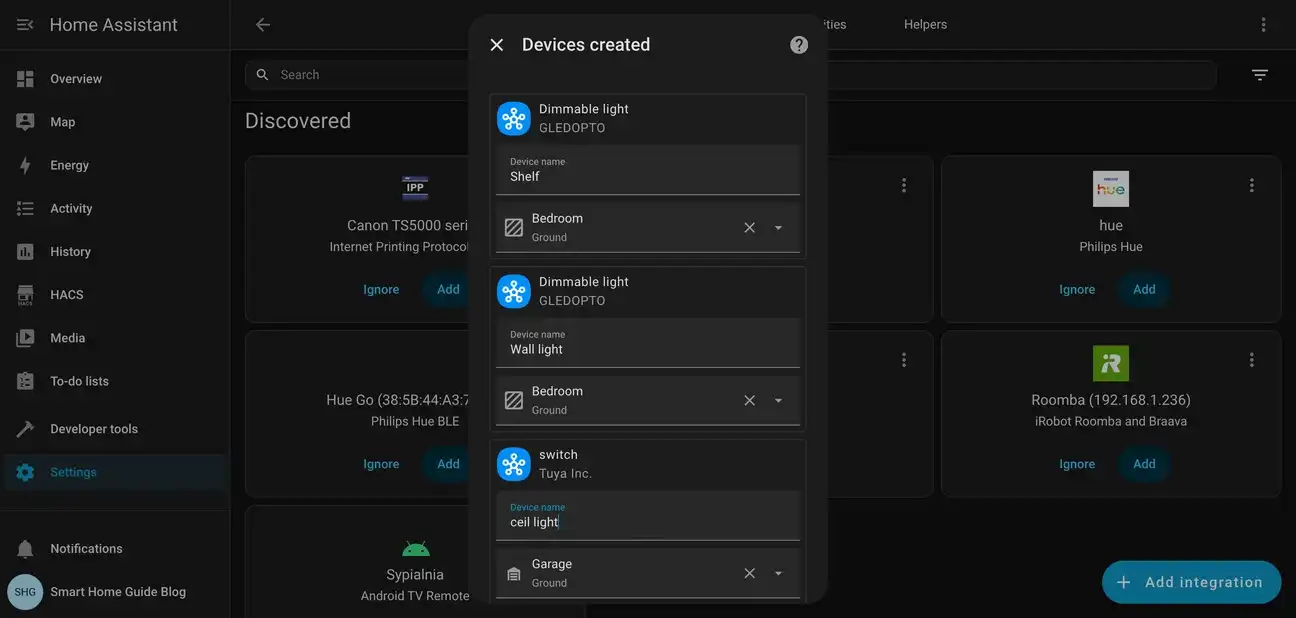
When the integration completes, Home Assistant presents all discovered devices in a configuration panel. For each device, you can set:
- Device name: Replace generic names like "Dimmable light" with descriptive labels such as "Shelf" or "Wall light" that identify the device's location or purpose
- Area assignment: Use the dropdown to assign devices to rooms like Bedroom, Kitchen, or Garage
In this example, GLEDOPTO dimmable lights are being configured for the Bedroom area, while a Tuya switch controlling the ceiling light is assigned to the Garage. Clear naming conventions make automations easier to create and debug later.
Step 2: Configure All Device Types
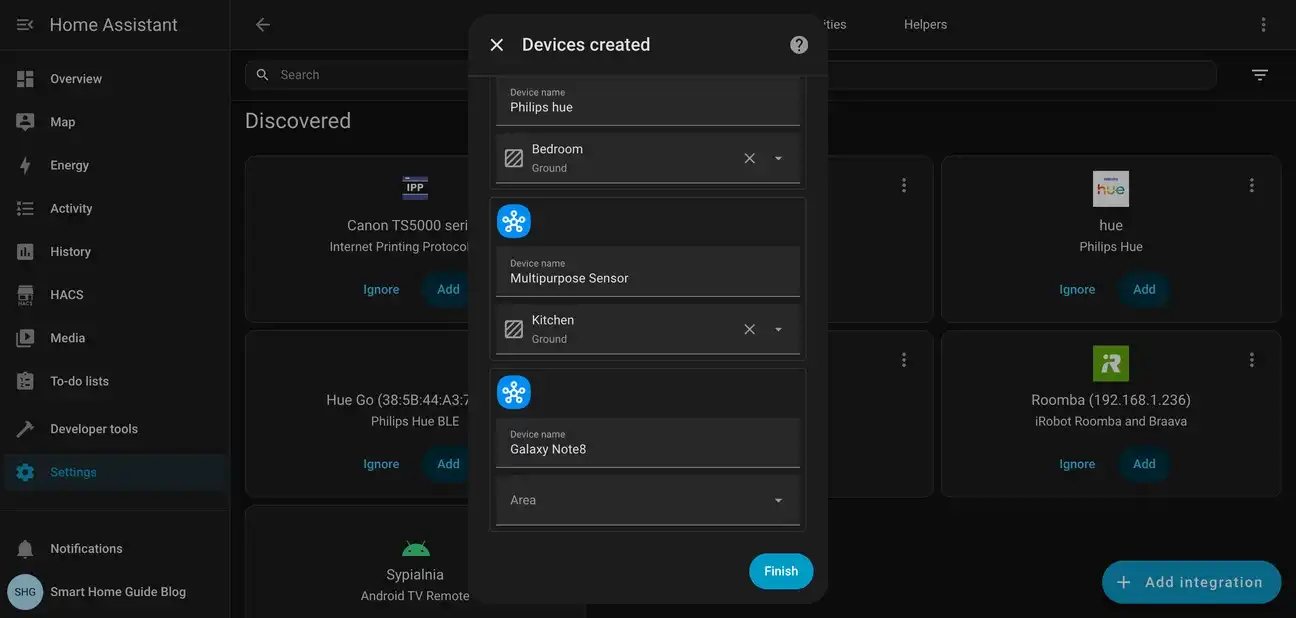
Continue through the device list, configuring each type appropriately:
- Smart bulbs: Name Philips Hue and other lighting devices by their physical location
- Sensors: Assign Multipurpose Sensors to the rooms they monitor (Kitchen, Living room, etc.)
- Mobile devices: Samsung phones like Galaxy Note8 appear as presence sensors for home/away automations
Once all devices are configured, click the Finish button to complete the import. Home Assistant creates entities for each device based on your naming conventions.
Step 3: Review Your Integration
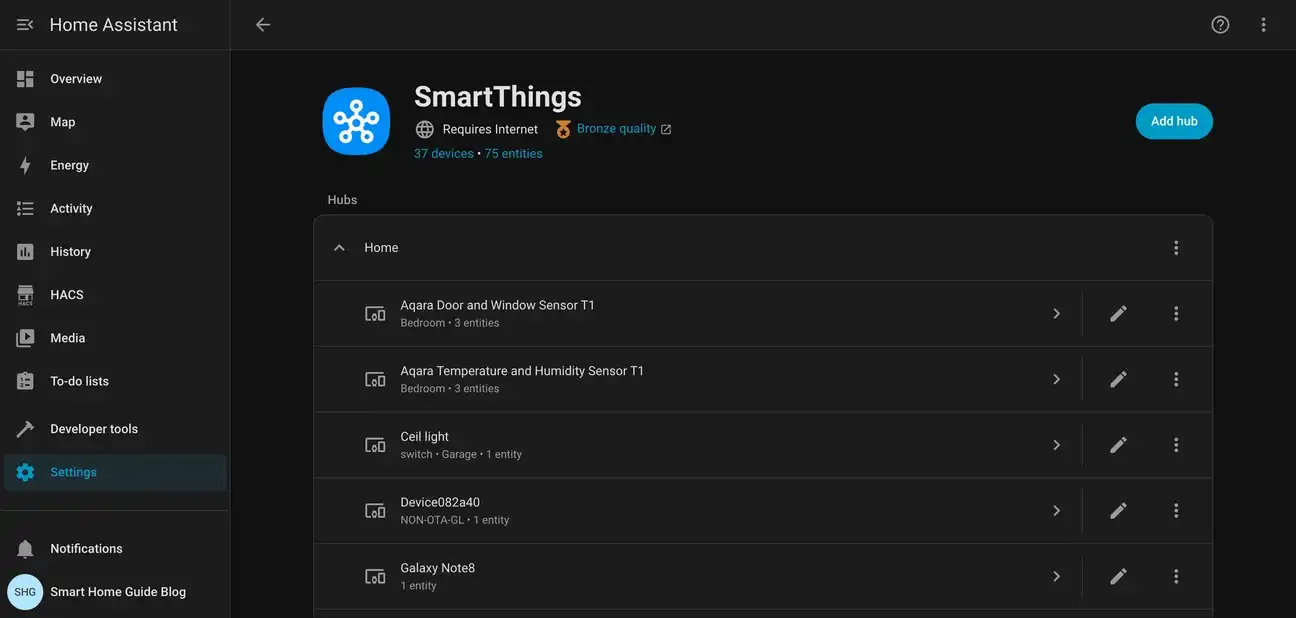
After finishing device configuration, navigate to Settings > Devices & Services > SmartThings to review your integration. The overview displays:
- Total devices imported: Shows how many SmartThings devices are now available (37 devices in this example)
- Entity count: Indicates the number of controllable entities created (75 entities)
- Hub organization: Devices are grouped under their SmartThings hub location
- Device details: Each device shows its type, assigned area, and entity count
From this screen, you can click any device to access advanced settings, rename entities, or configure device-specific options. The integration quality indicator (Bronze, Silver, Gold) shows how well the integration handles your specific devices.
Troubleshooting Tips
- If devices don't appear, click Configure on the integration and choose Re-sync.
- Keep the mobile app updated; old versions may block token creation.
- To enable local execution, turn on Edge drivers on supported hubs. These allow local automation without relying on the cloud, improving speed and reliability.
- Ensure your hub firmware and integration settings are current to resolve most connectivity issues.
Common Questions About This Integration
Do These Platforms Work Together?
Yes. Home Assistant connects with the cloud platform through a built-in integration. This lets the two systems share device states and events. It brings cloud-connected devices into the local setup. This gives you better automation and more control. The integration makes it easy to manage your smart home devices in one place.
Getting Started with Both Platforms
Connecting both systems is straightforward if you follow the official guide. You grant access with your Samsung account and sync the location. This integration provides flexible control and supports more devices from both ecosystems. Make sure your devices work well together and keep both platforms updated for smooth communication.
Real-World Integration Examples
Many smart home users connect Zigbee, Z-Wave, and Wi-Fi devices across both platforms. For example, a Zigbee motion sensor (managed through the cloud platform) can trigger a Wi-Fi light (controlled locally). This creates seamless automation. The integration improves device compatibility and boosts reliability. It combines the local automation of the self-hosted system with the cloud features of the mobile-first platform. For example, even if the internet goes down, your lights and sensors can still respond instantly, while remote access remains available.
Comparing Both Systems
Both platforms have distinct strengths. The cloud-based option offers a polished mobile experience and easy remote access, ideal for beginners. The self-hosted option excels in customization, local control, and privacy. Your choice depends on your preference for cloud convenience versus local processing power. Connecting both combines the best of each approach.
Final Thoughts
Connecting both platforms combines local control with cloud convenience. With the steps above, you can enjoy fast, private automations and easy remote access. This partnership makes your smart home smarter and faster.
Beyond the setup, this integration's real value is its flexibility. Whether you want complex automations, better device response, or just one interface to control everything, the connection makes it possible. As smart home technology evolves, having a strong integration like this keeps your system flexible and ready for the future. For advanced users, this remains a powerful option to elevate your smart home automation.
If you're ready to bring the best of both platforms together, follow the steps in this guide and enjoy a smarter, faster, and more reliable smart home setup.