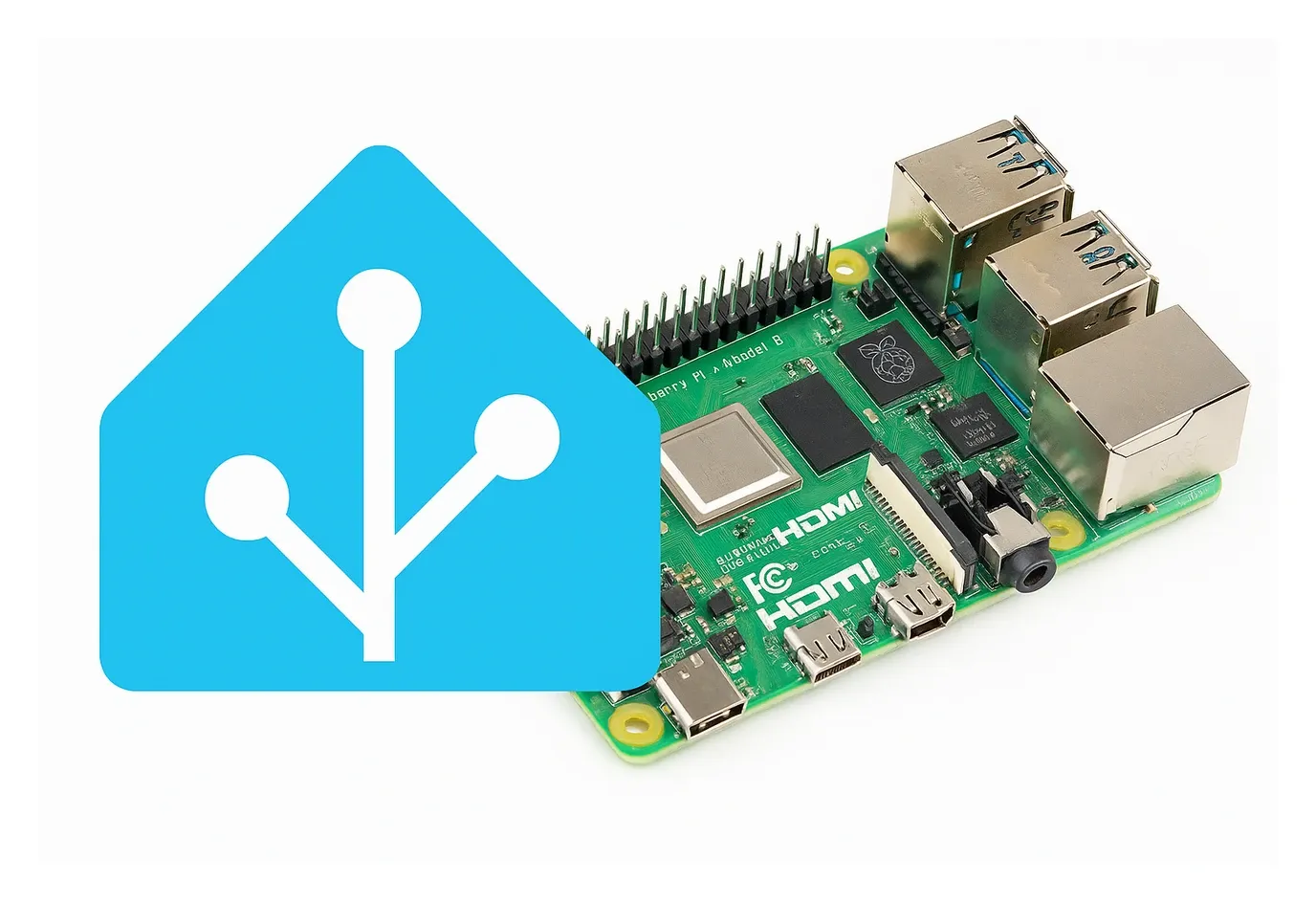If you're looking to improve your smart home with a reliable automation system, setting up this popular open-source platform on a Raspberry Pi is a great first step. This guide walks you through the entire process in a clear and simple way.
You will:
- Prepare the operating system, a lightweight embedded platform designed for efficiency
- Set up your hardware correctly
- Get everything running on your single board computer
With a Pi 4 or 5 and a few basic tools, you can build a powerful smart home hub that manages all your IoT devices in one place.
Why This Setup Works Best
This recommended installation method delivers a stable and smooth experience on SBC (single board computer) hardware. The complete ecosystem is fully supported, and the operating system is specifically designed to run efficiently on compact boards. You stay connected with automatic updates managed by the Supervisor component.
Understanding the Key Components
Before installing, it's helpful to understand what you're working with:
- OS (HAOS) - The embedded minimalistic operating system running on your Pi
- Core - The automation software running inside the OS layer
- Supervisor - Manages updates, add-ons, and system maintenance automatically
- Ecosystem - The complete platform with integrations, add-ons, and community support
This guide uses the OS installation method, specifically designed to run efficiently on single board computers. It provides the best experience with minimal configuration needed.
Essential Requirements for Your Setup
Before diving into the installation steps, make sure you have the necessary hardware and tools for a smooth setup:
- A Raspberry Pi 4 or Raspberry Pi 5 (recommended models for performance)
- A micro SD card with at least 32 GB storage capacity
- A reliable power supply for your board
- An SD card reader to flash the OS image onto the card
- An Ethernet cable for stable network connectivity, or a configured Wi-Fi network
- A computer to download and flash the operating system image
This recommended approach includes a lightweight OS designed to run efficiently on SBC hardware or virtual machines.
Why Application Class 2 SD Cards Matter
Application Class 2 (A2) micro‑SD cards are built for fast, small file operations. This matches the constant read and write activity performed by the system. Choosing an A2‑rated card keeps database writes snappy, shortens boot times, and greatly reduces the risk of SD‑card wear‑out over the lifespan of your hub. The official docs also recommend using a board with at least 2 GB of RAM, so plan your purchase accordingly.
Preparing Your SD Card with the OS
Download and install the official Imager tool from the Pi website. This utility writes operating systems onto SD cards easily.
Open the Imager application.
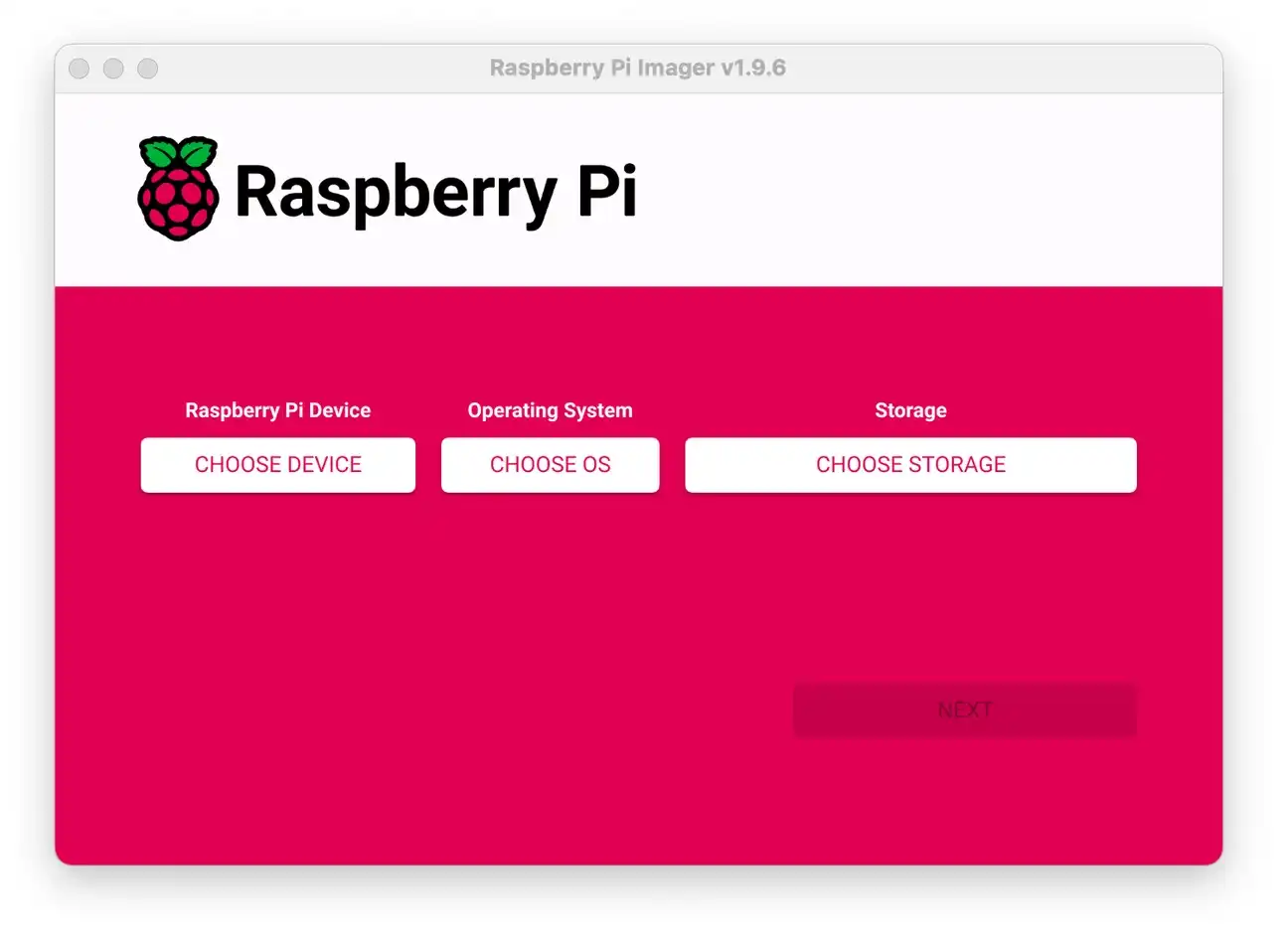
- Select your device.
- In the Choose OS menu, go to Other specific-purpose OS > Home assistants and home automation. Then select the version that matches your board model.
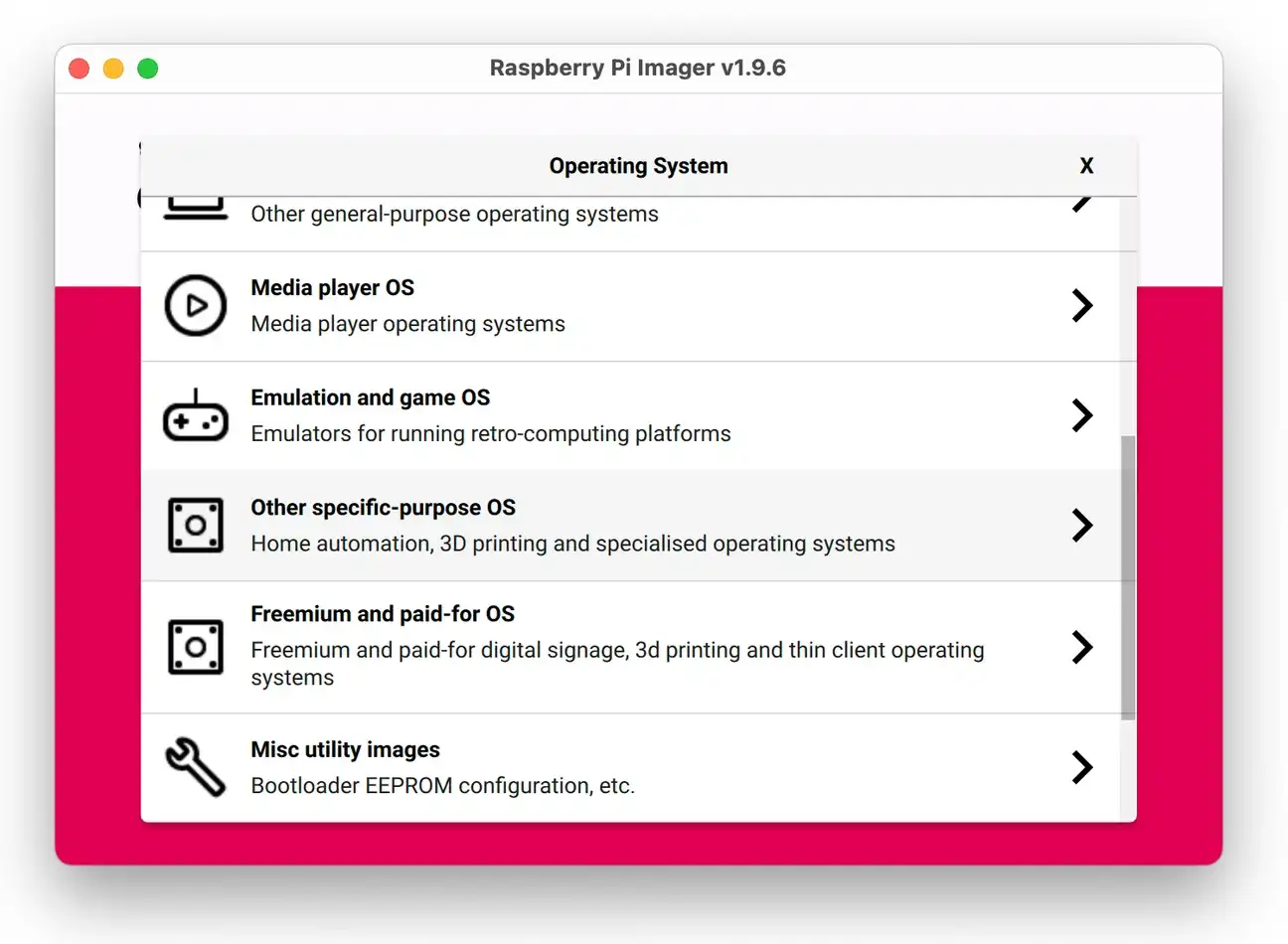
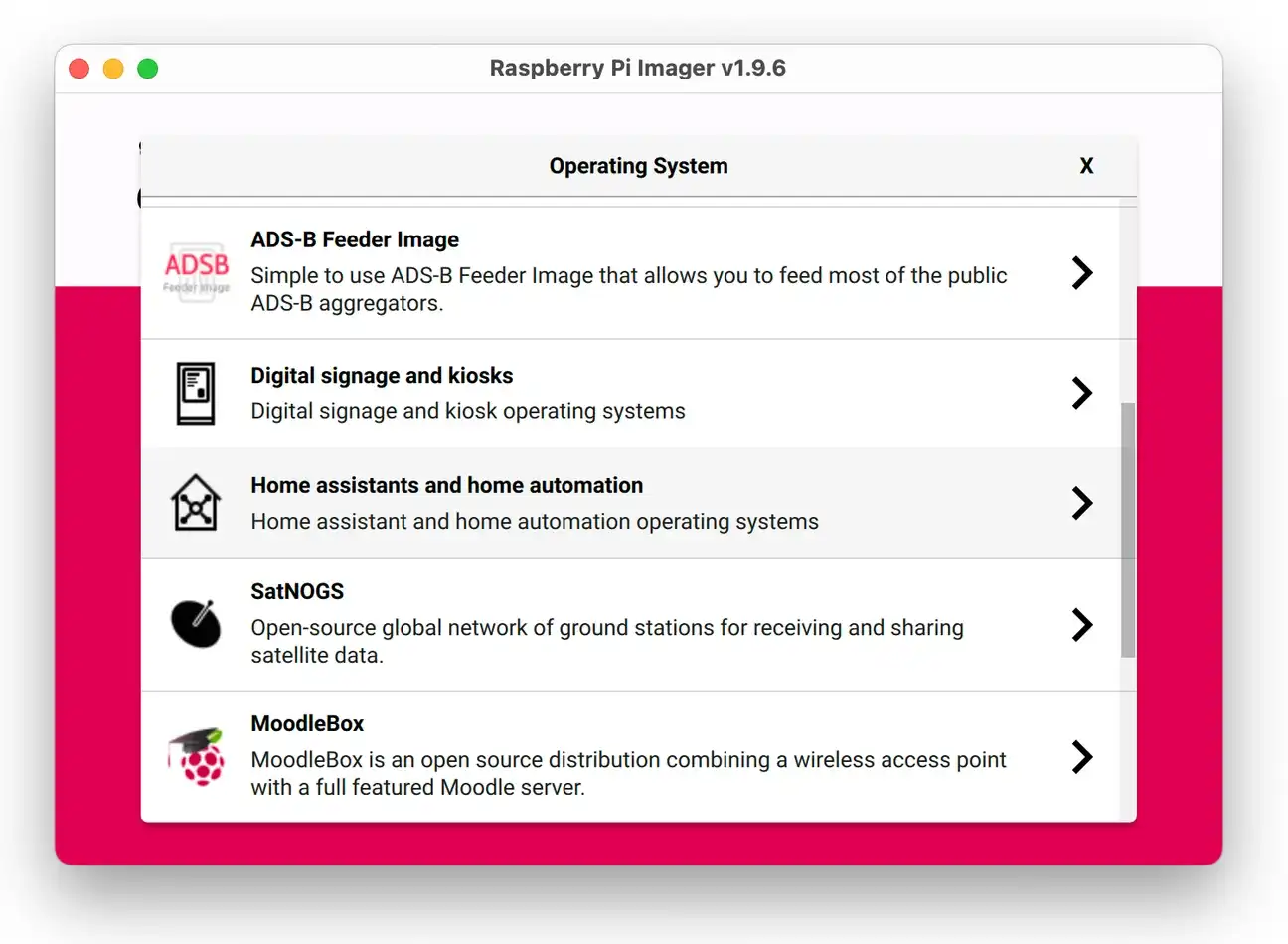
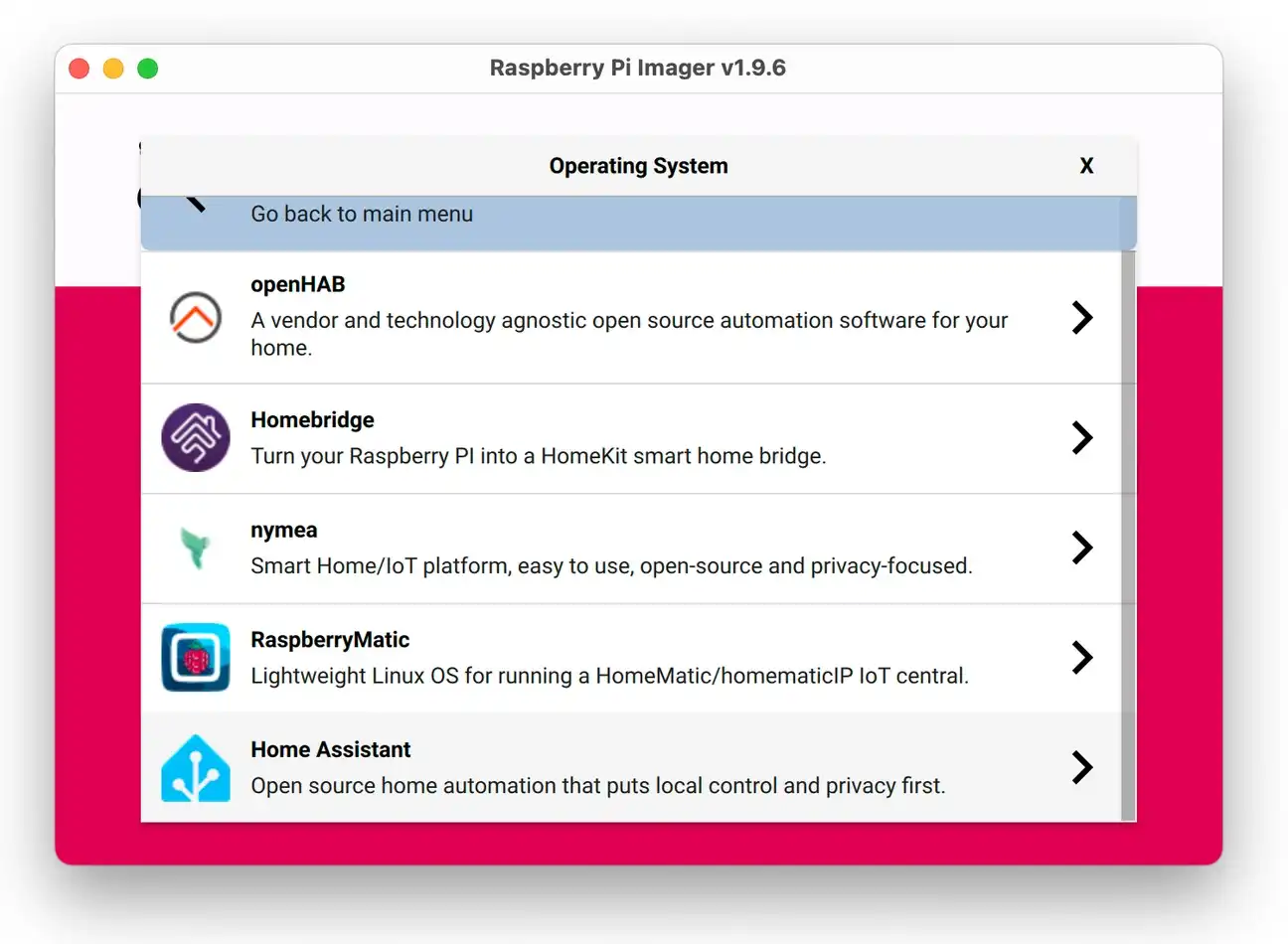
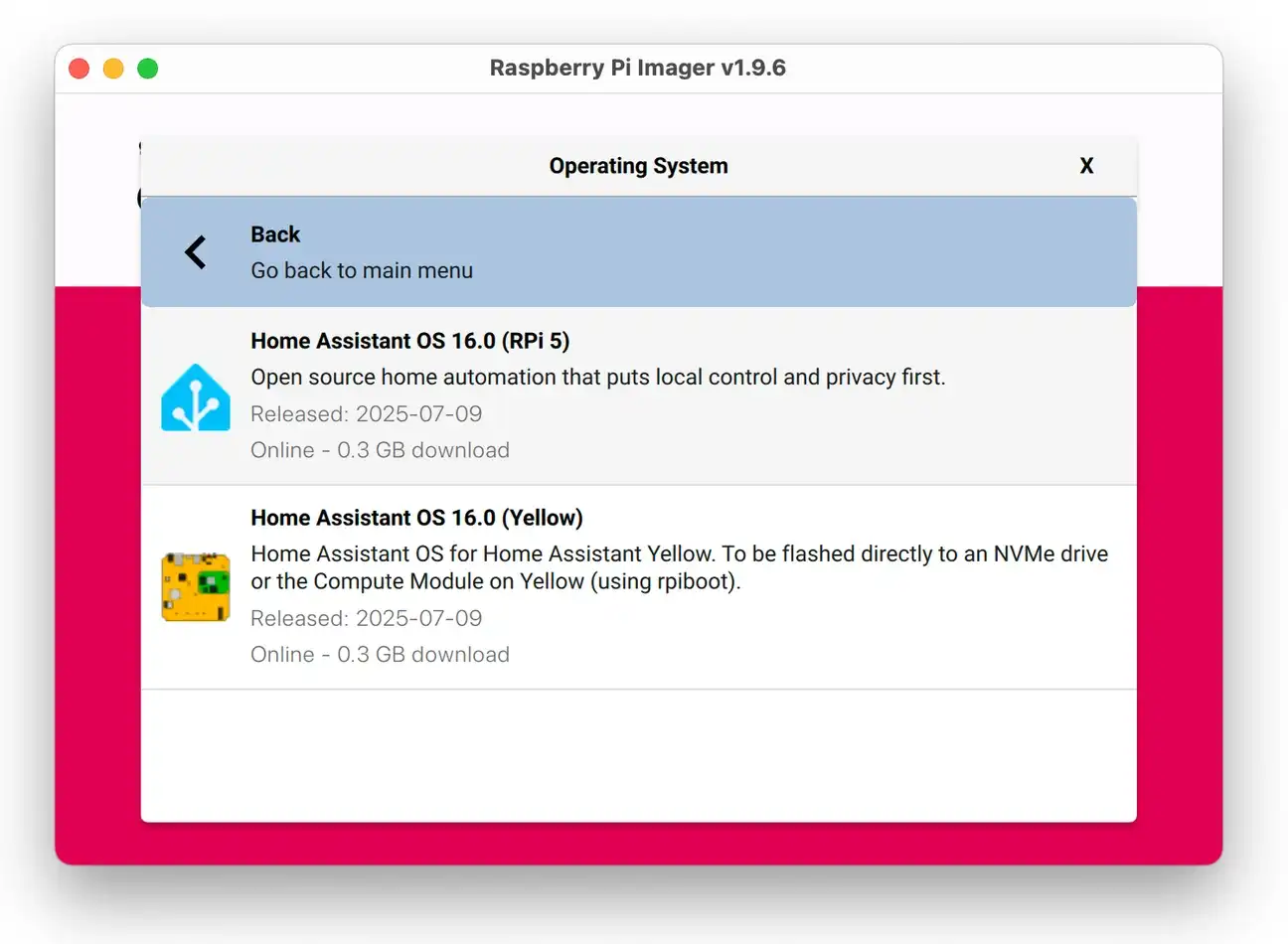
- Insert your micro SD card into the reader connected to your computer. Then select it under Choose Storage.
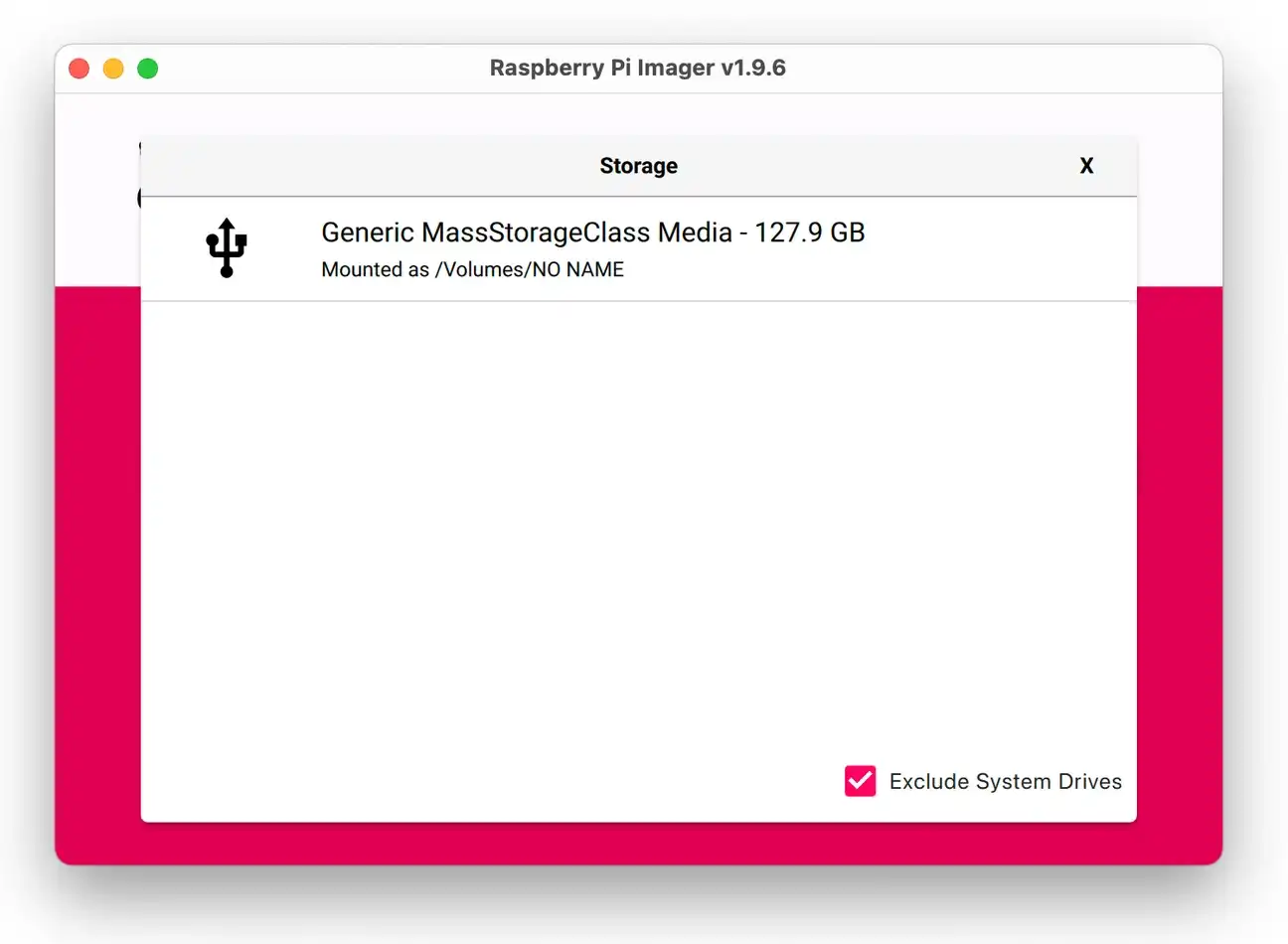
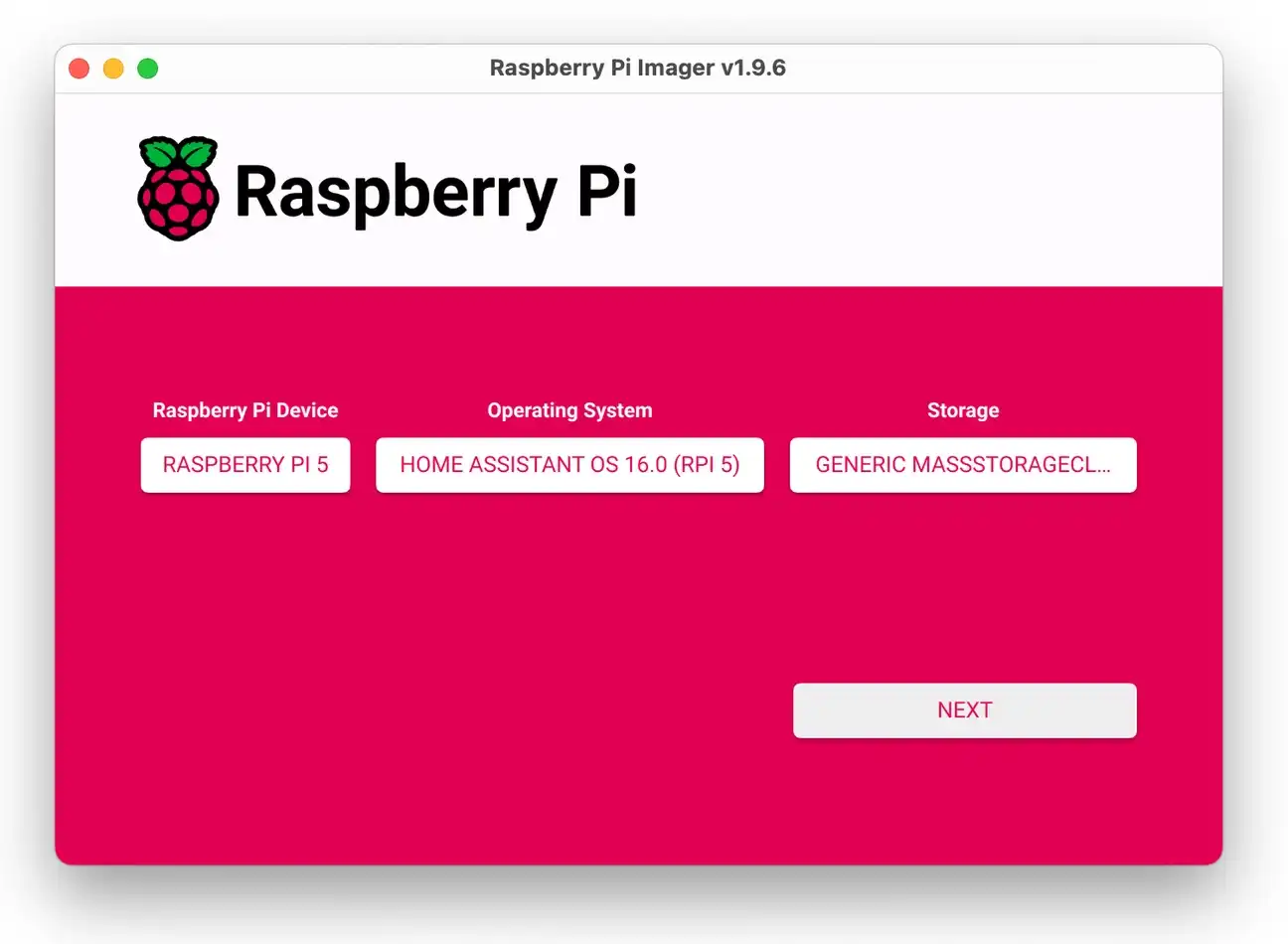
- Click Next to write the OS image onto the card. This will erase all existing data, so be sure to back up anything important.
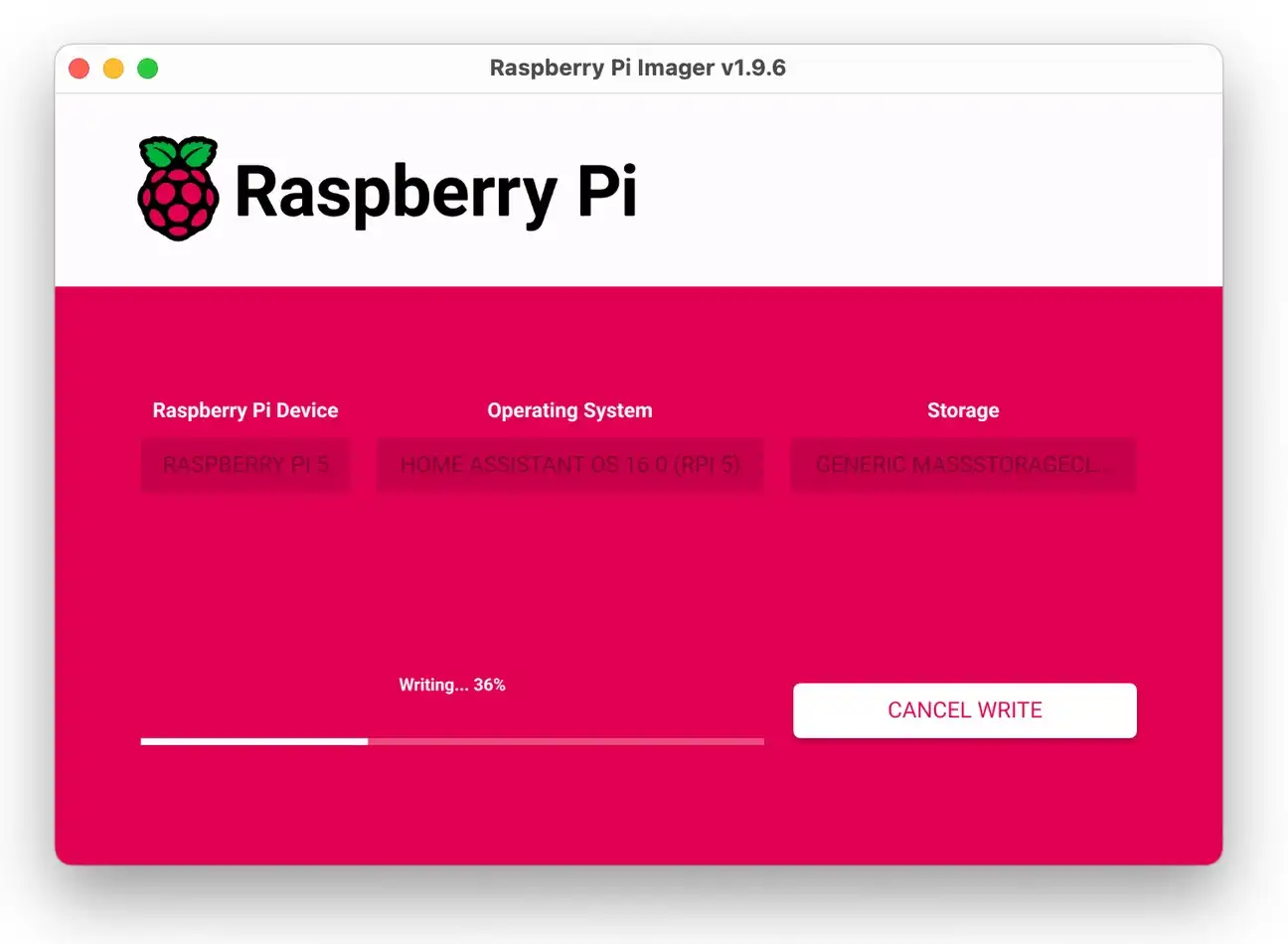
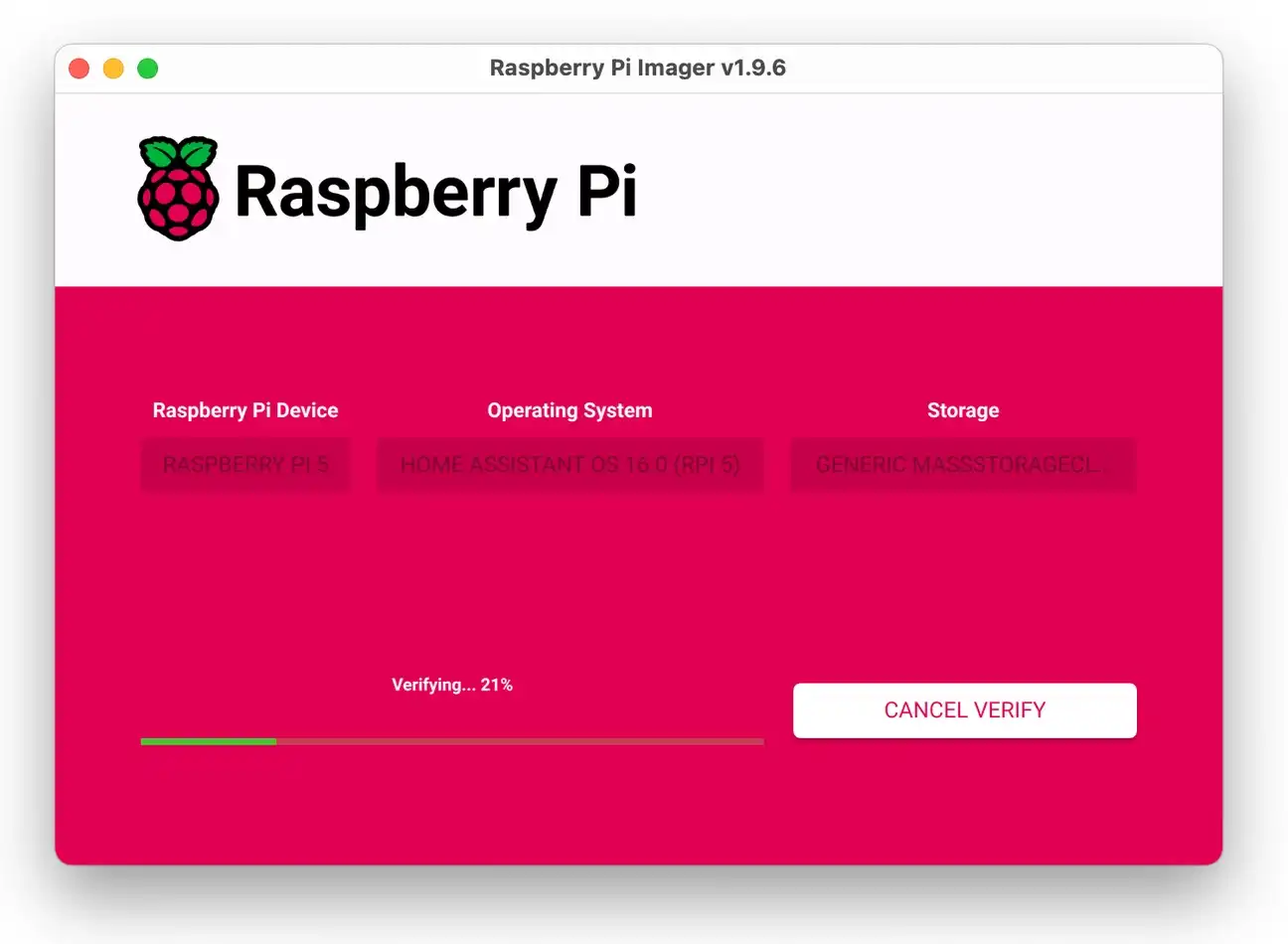
- When done, safely eject the card from your computer.
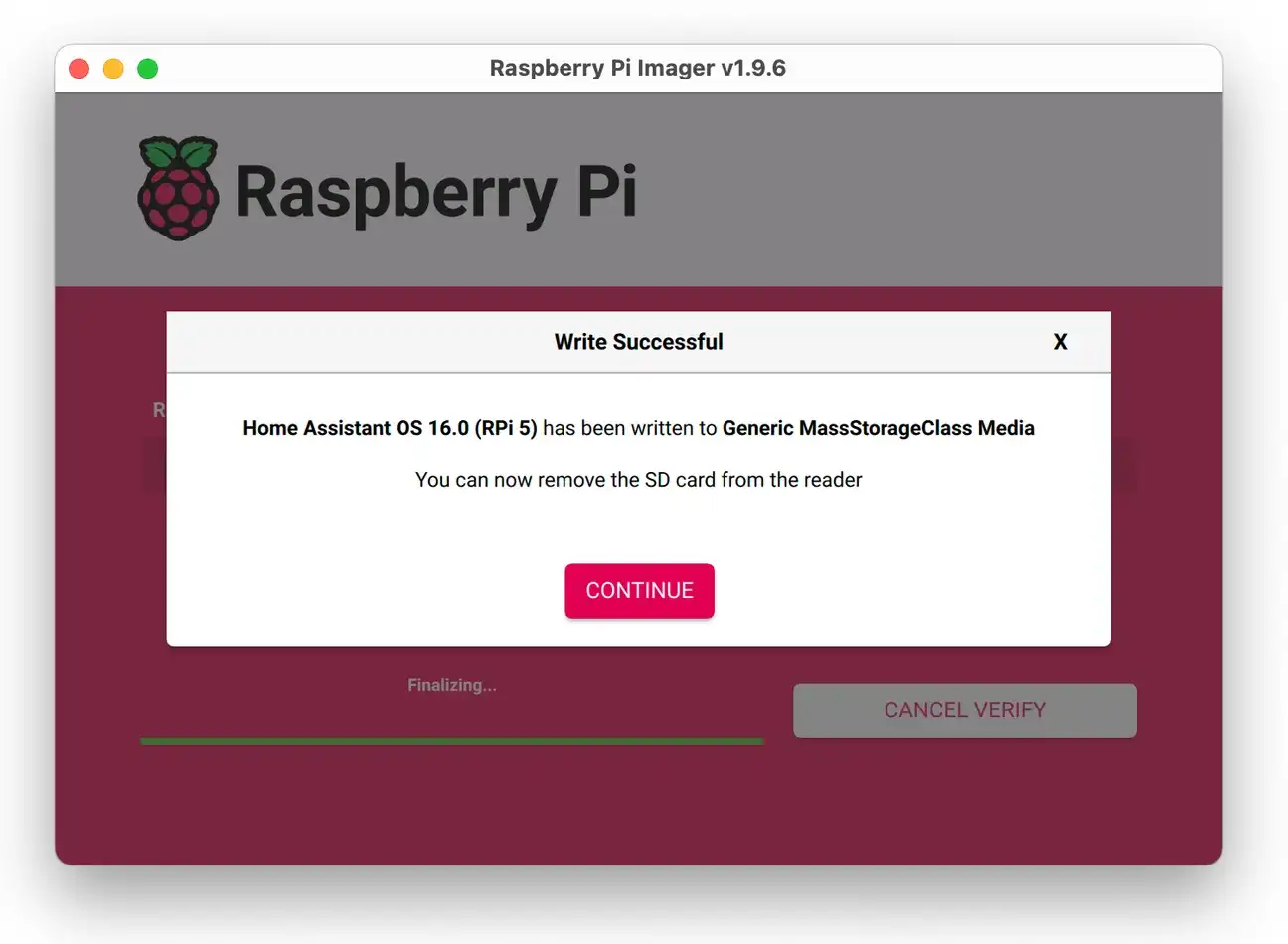
Alternative Flashing Methods and Direct Image Download
If you prefer a clean, manual install on a Pi 5, use the method below. Below you'll find a direct image download for version 15.2 and a simple Balena Etcher workflow.
Direct Image Download (Pi 5 • HAOS 15.2)
You can find all images in Github - https://github.com/home-assistant/operating-system/releases.
For example:
- Image (RPi 5):
haos_rpi5-64-15.2.img.xz - Checksum (SHA-256):
haos_rpi5-64-15.2.img.xz.sha256(a file integrity code to verify your download)
Tip: Balena Etcher can flash compressed
.img.xzfiles directly-no need to unpack.
What you'll need
- A microSD card (16 GB minimum; 32 GB+ recommended, A2/U3 if possible)
- A card reader
- Balena Etcher (Windows/macOS/Linux)
- Pi 5 board, official USB-C power supply, and Ethernet (recommended for first boot)
Step-by-step: Flash with Balena Etcher
- Download the image: save
haos_rpi5-64-15.2.img.xzto your computer. - (Optional but recommended) Verify the checksum (file integrity code):
- Windows (PowerShell):
Get-FileHash .\haos_rpi5-64-15.2.img.xz -Algorithm SHA256 - macOS:
shasum -a 256 haos_rpi5-64-15.2.img.xz - Linux:
sha256sum haos_rpi5-64-15.2.img.xz
haos_rpi5-64-15.2.img.xz.sha256. They must match exactly. - Windows (PowerShell):
- Install and open Balena Etcher.
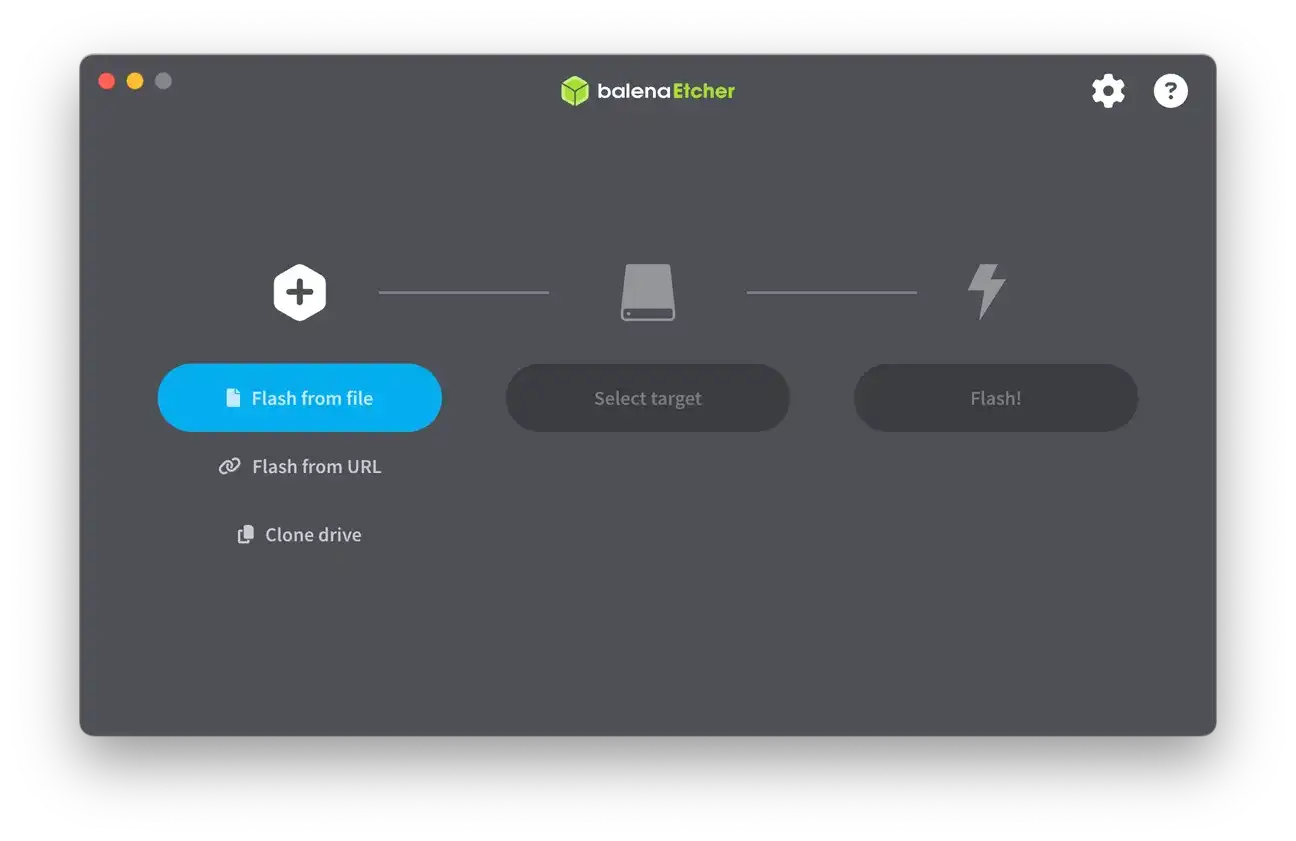
haos_rpi5-64-15.2.img.xz.
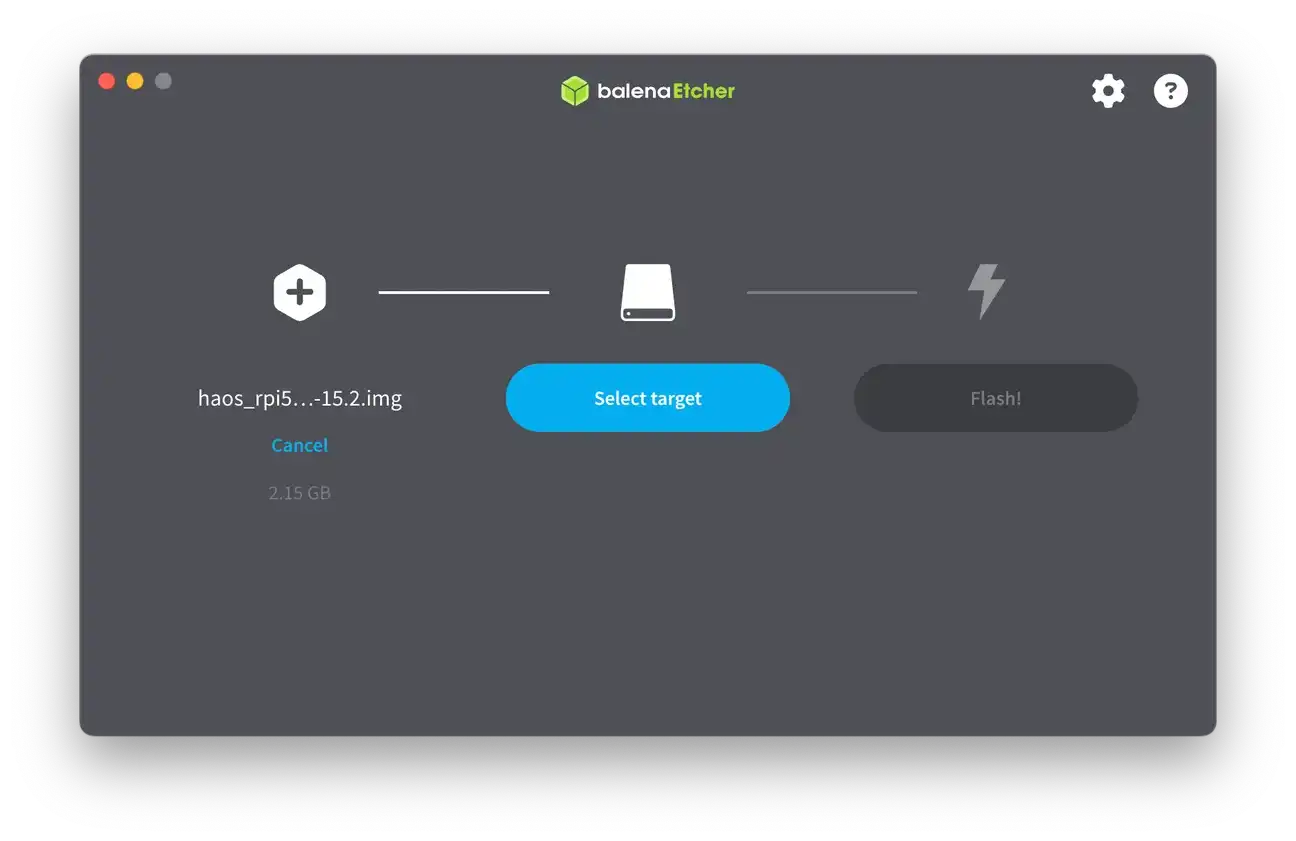
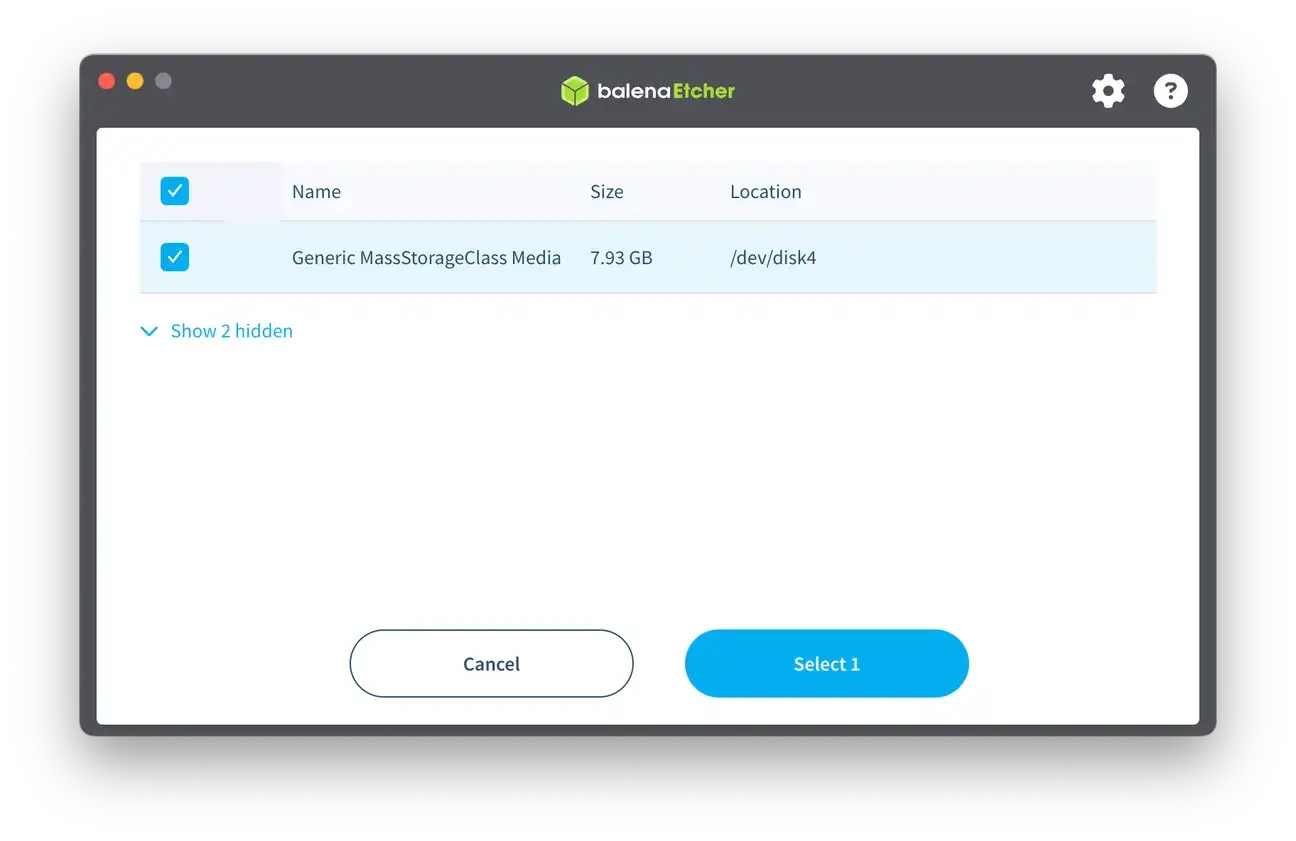
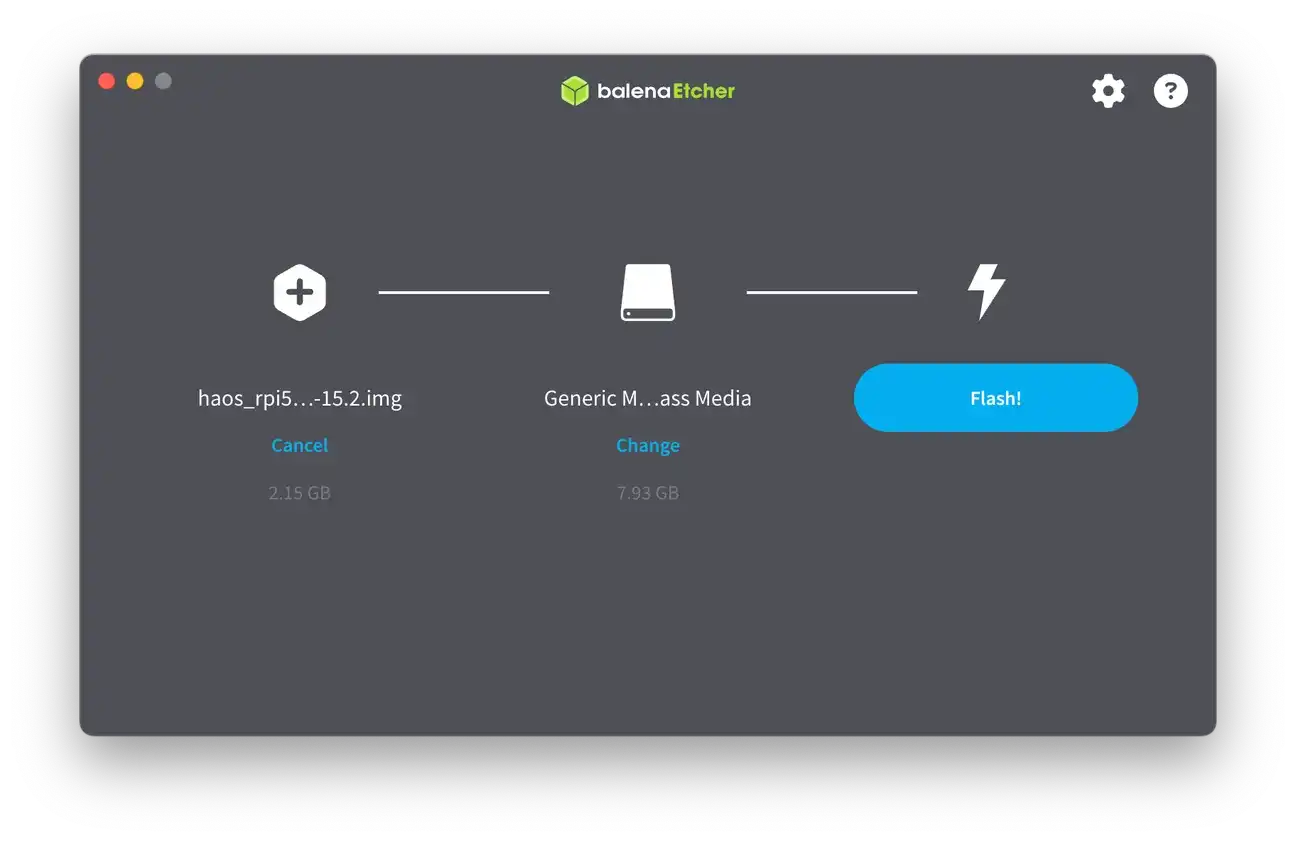
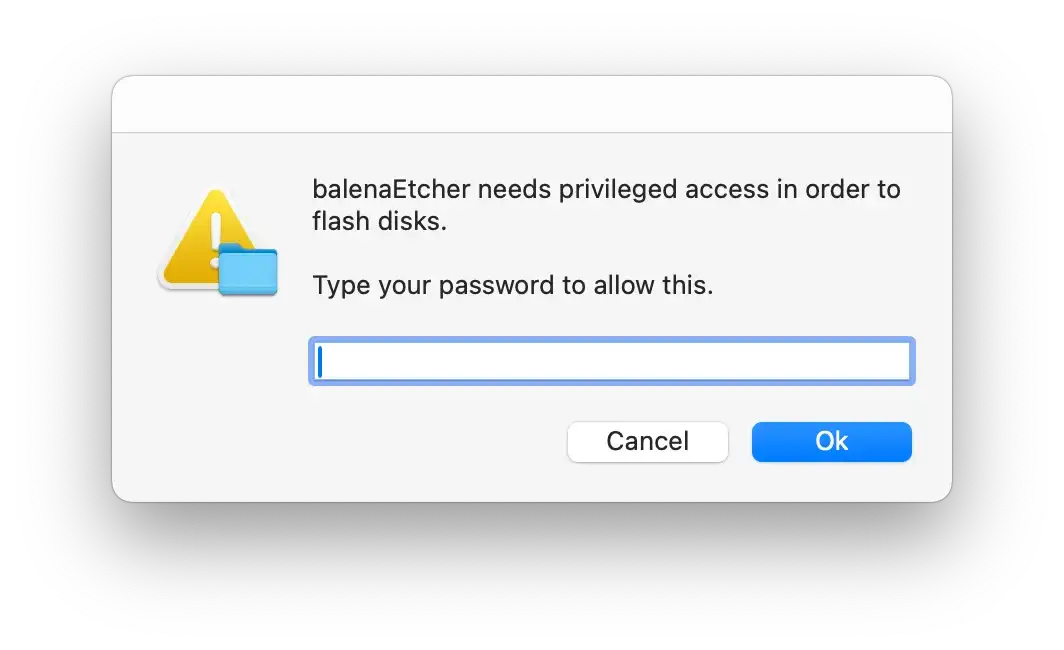
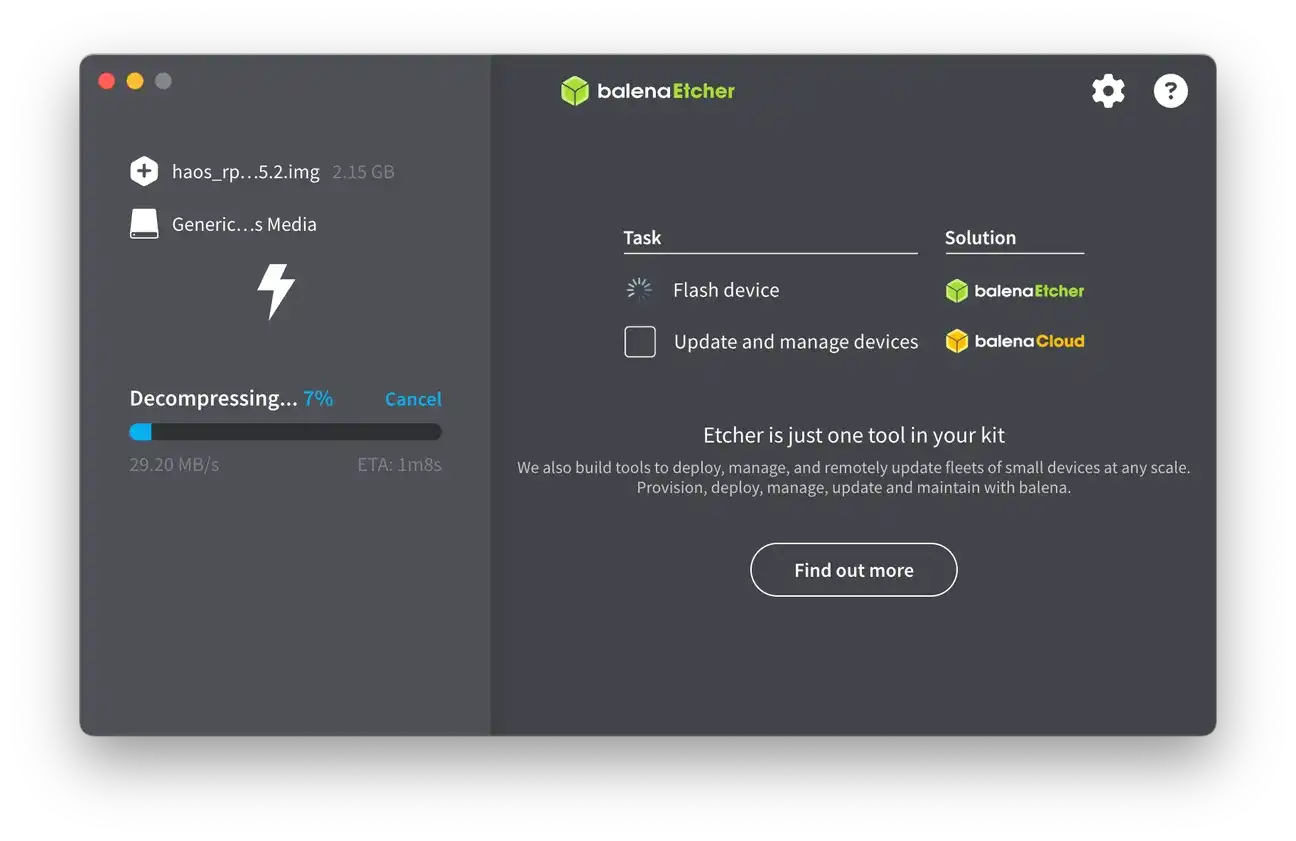
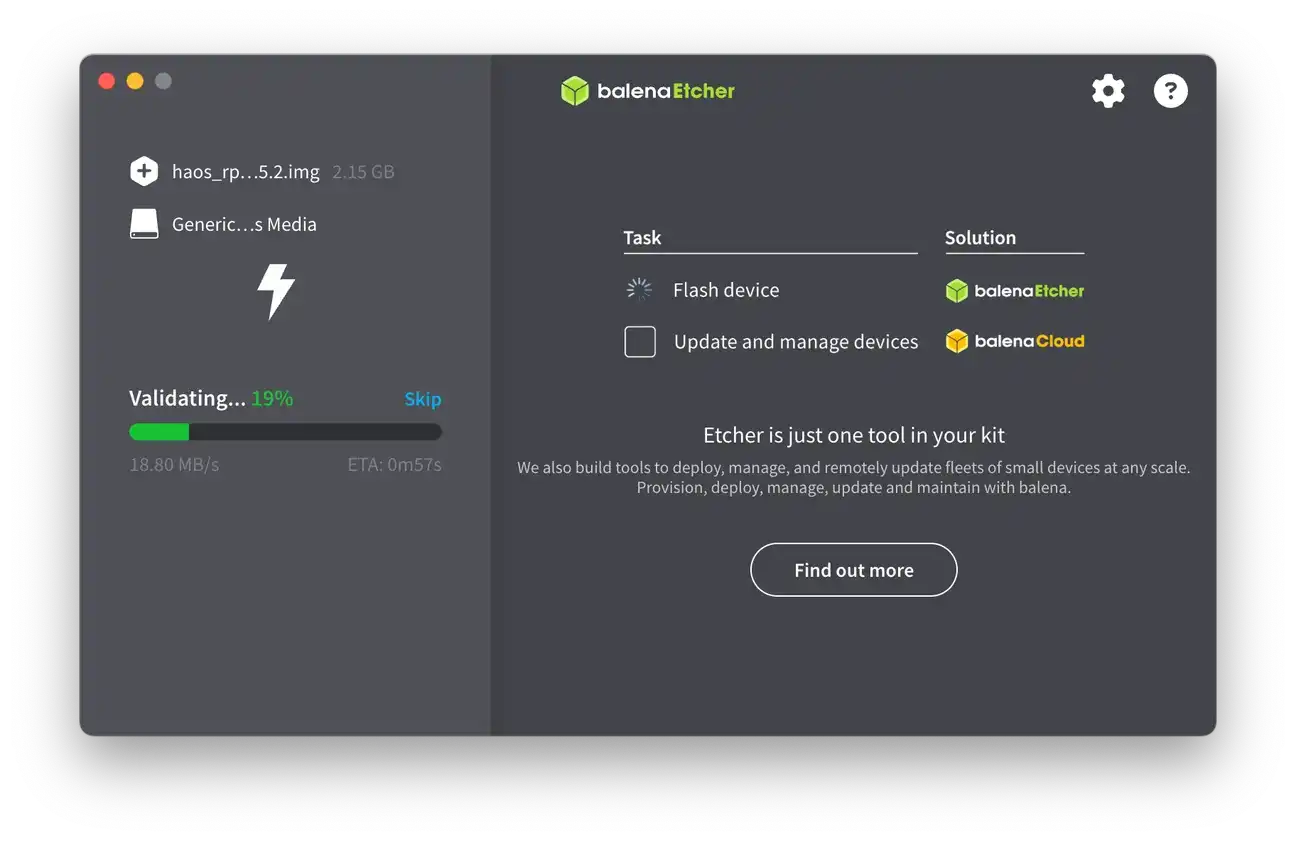
Assembling and Booting Your Device
After flashing the card, it's time to set up your hardware:
- Insert the flashed micro SD card into the slot.
- Connect the Ethernet cable to your board and router for a stable internet connection. You may also configure Wi-Fi later from the interface.
- Attach any optional accessories like a Zigbee dongle with a USB extension cable if you plan to include non-Wi-Fi smart devices.
- Plug in the power supply to boot the system. The device will load the lightweight OS ensuring best performance on your SBC.
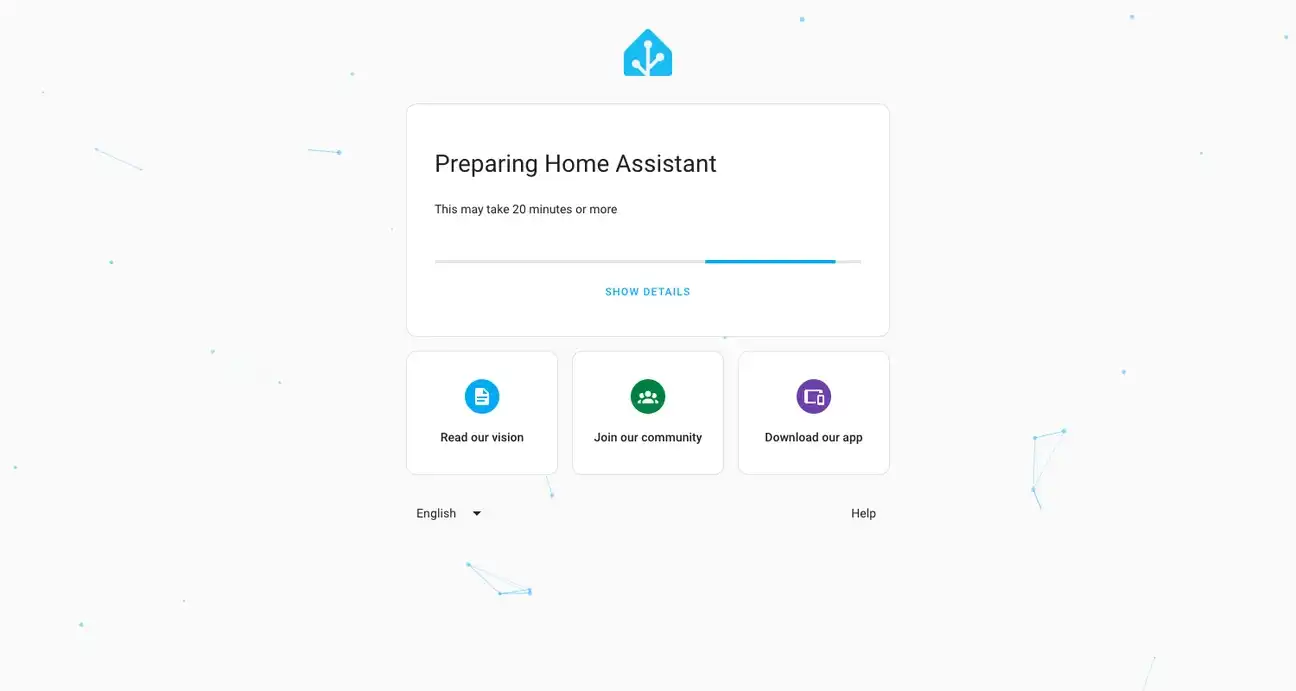
You don't need to connect a monitor or keyboard for the initial setup because the platform runs headlessly. The first boot may take a while, so be patient.
Accessing Your New Automation Hub
- Open a web browser on your computer or smartphone connected to the same network.
- Go to
http://homeassistant.local:8123or use your Pi's IP address followed by:8123. - The first boot can take up to 20 minutes while the system configures itself. Please be patient.
- After setup, you will be asked to create a user account. Remember your login details carefully. They are essential for future access and cannot be recovered if lost.
Key Benefits of This Setup
Installing the automation platform on your single board computer transforms your Pi into a highly customizable smart home hub. The ecosystem offers powerful benefits:
Central Control & Integration
- Control all your smart devices from one interface, including lights, thermostats, cameras, and sensors
- Full compatibility with Zigbee, Z-Wave, Wi-Fi, and other protocols across brands
- Advanced features like built-in backups and restore capabilities
Automation & Efficiency
- Create smart automations to improve your home's energy efficiency and convenience
- Local control without cloud dependency means faster responses and better privacy
- Reduce energy waste with intelligent scheduling and presence detection
Professional Management
- Regular security updates and feature releases managed automatically
- OS-level maintenance handled transparently for you
- Support for advanced add-ons like Google Assistant, Amazon Alexa integration, ESPHome, and more
- Access to hundreds of community integrations and plugins
Tips to Optimize Your Experience
- Use a high-quality micro SD card and back up your configuration regularly to avoid data loss.
- Use a case with a heat sink to keep your board cool during long use.
- Explore automation scripts to customize your home environment based on presence, time, or sensor data.
Troubleshooting Common Installation Issues
If you have problems during installation or operation, try these quick fixes:
- Make sure the SD card is flashed correctly with the recommended image for your model.
- Check that your network connection is stable. Wired Ethernet is best for the initial setup.
- Verify your power supply is adequate. Low power can cause boot failures.
- Visit official forums and community resources for device-specific advice and solutions.
Problems with Installing Version 16 on Pi 5
While version 16 has exciting features, users installing it directly on the Pi 5 have reported issues. These include incomplete driver support, some add-ons failing to load, and compatibility problems during boot. Sometimes, the installation freezes or the web interface becomes unreachable after the first boot. This makes setup frustrating.
The Pi 5's hardware drivers and kernel optimizations are still being improved for the latest OS builds. So, version 16 may not be fully stable right after install. Some integrations might not start properly. Rarely, data corruption can happen if the device crashes mid-install.
To avoid these problems, follow this approach:
- Install version 15 first, which is stable on the board.
- Complete the initial setup, add your integrations, and confirm the system runs well.
- Then, use the built-in update feature to upgrade from version 15 to 16.
This way, you get the stability of version 15 while still accessing all new features in version 16. It greatly lowers the risk of failed installs, corrupted settings, and other headaches from a direct install.
Get Started with Home Assistant on Your Raspberry Pi
Setting up the automation platform on your single board computer might seem complex at first, but this guide makes your smart home journey smooth and straightforward. With the embedded minimalistic operating system running on your Pi, you get:
- A powerful ecosystem at your fingertips
- Full control over your smart home automation
- The flexibility to grow and expand your setup over time
- Local processing for privacy and reliability
- Community support and regular updates through the Supervisor component
Your Raspberry Pi transforms into a powerful automation hub, ready to manage everything from basic scheduling to complex automations. Start your smart home journey today and discover the freedom of a system that's truly yours.